Solution 1: Using KeyTable plug-in only
Example
Use UP and DOWN keys to navigate table rows. Use ENTER key to display selected row details.
Highlights
Row selection is implemented by limiting keys that KeyTable plug-in listens for to just UP, DOWN and optionally ENTER keys. This is done by using keys.keys option. ENTER key can be used to perform some action. In the example above I display selected row details when ENTER is pressed.
Extra CSS rules are needed to hide cell highlighting used by KeyTable plug-in.
I added handlers for key-focus and key-blur events to control row highlighting by adding or removing predefined class selected to corresponding tr element.
Solution 2: Integrating Select and KeyTable plug-ins
Example
Use UP and DOWN keys to navigate table rows. Use ENTER key to display selected row details.
Highlights
This solution uses the same idea to limit keys that KeyTable plug-in listens for.
Select plug-in used to select/deselect rows by using row().select() API method instead of adding/removing selected class.
Both KeyTable and Select plug-ins listen for cell click event which results in undesired behavior with row selection. To solve that problem, we handle cell click event ourselves and prevent the event from propagating further.
Credits
This solution was initially suggested by user ffradegrada in How to use Select plugin and KeyTable plugin together post on jQuery DataTables forum.
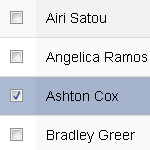
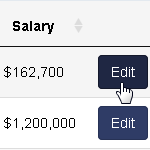
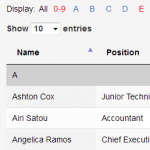

Great article! Really useful.
Thanks, David!
Thanks friend
This is awesome! Is there a way to have the first key 40 select the first row? Baically bypassing the need to use the mouse to click on a row first