Problem
This is how my account was shown after I configured Mozilla Thunderbird for Gmail using IMAP protocol.
Mozilla has published Thunderbird and Gmail set-up guide which shows the same [Gmail] folder on screenshots.
Mozilla recommends using Flat Folder Tree add-on to show all the sub-folders of the [Gmail] IMAP’s folder at the same level than your other folders.
However the solution I discovered is much simpler and does not require any add-ons. I am surprised this is not mentioned in the official guide.
Solution
Here is what you need to do:
- Right click on the account in the folder pane and select Settings.
-
In the Account Settings window select Server Settings and click the Advanced button.
-
In the Advanced Account Settings window change IMAP server directory to [Gmail] and click OK.
- Restart Mozilla Thunderbird.
After restarting Thunderbird all folders are shown in a single-level list.
Known Limitations
With this solution you will not be able to see your custom folders (labels) anymore. The workaround is to add [Gmail]/ in front of the label’s name.
Afterword
After using it for a while I ended up not using the solution above to hide [Gmail] folder. I found it convenient that folders that I don’t use as often (Sent Mail, All Mail, Spam) can be collapsed, reducing vertical height of the account in the folder pane.
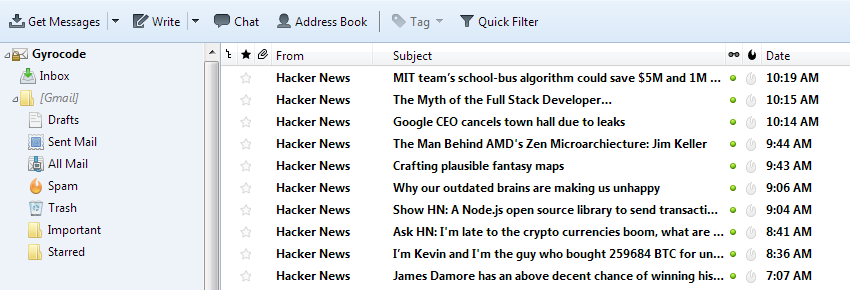
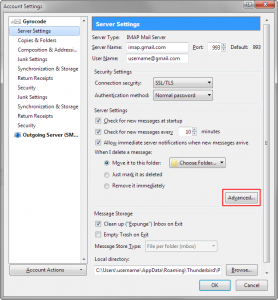
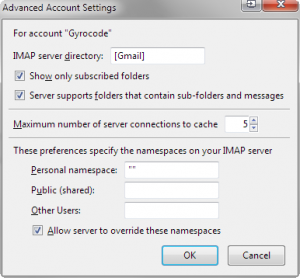
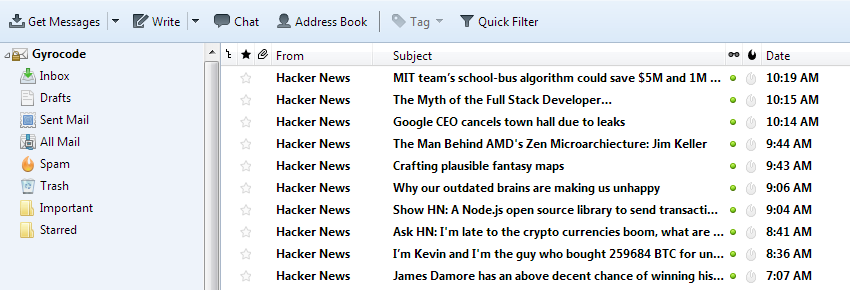

you have to uncheck “show only subscribed folders” in “advanced account settings”,
otherwise the folder [Gmail] is recreated when you restart thunderbird
(of course I have custom folder names (labels) as well..)
Patrick, I couldn’t replicate that. With the latest Thunderbird v.52.2.1 it doesn’t recreate [Gmail], even if “Show only subscribed folders” checked.
After using it for a while I ended up not hiding [Gmail] folder. I found it convenient that folders that I don’t use as often (Sent Mail, All Mail, Spam) can be collapsed, reducing vertical height of the account in the folder pane.
I also have to latest version (52.2.1) and after dealing some hours with it,
I couldn’t find a solution besides the one I posted, and I tried many things,
“all mail” is removed/disabled though from gmail settings, since I don’t use it,
while, I check “sent mail” and spam folders from time to time
I have a bunch of custom labels that are not under the [Gmail] folder, unfortunately using this solution only shows items under that folder. The suggested add-on, while needing a hack to work in the latest Thunderbird versions, will break out the Gmail folder while also showing those custom labels.
Steve, you are correct. I have mentioned this in the “Known Limitations” section. Good to know that the add-on still works and can display labels outside of [Gmail] folder.
Hi Steven, how did you get the add-on to work in a later version using the so called “hack”? Would love to get the addon working again
Thank you for this! Such a simple workaround.
Thanks for this solution. I always wondered about the [gmail] folder and I followed your instructions and renamed my labels to [Gmail]/ and it all worked out neatly. After all, I think it makes sense that every mail client using IMAP should be directed to a particular folder: the root, while it is accessible, may have things you do not need to be synched. Same applies to an webserver that only delivers what’s in the public_html folder :-)that only
I have way too many labels/sublabels (~300) to rename them all to [Gmail]/ and the Flat Folder Tree add-on no longer works on Thunderbird 60. Am I left without a viable solution?
Thank you all for sharing this, this is what I did:
I created a folder (label) in Gmail and called it [Gmail]/My Folders and made it as a parent category for all my sub-folders(labels), it looks more convenient to me now in both places gmail and thunderbird.
Thank you, very easy trick to hide sub-folders without any add-ons.
Great, fantastic
THX
It works TB 60.5.1
Thanks for this fix! Works great.
What a @#$! design from Mozilla team once again. Guess there will be improvement at the same version coming out where you could change the order of bookmars in Firefox for Android…
Impressive! Thx so much!
Very nice solution. Really happy with the solution.
You are correct. Best solution out there. Thanks..
Thank you so much for saving my time.